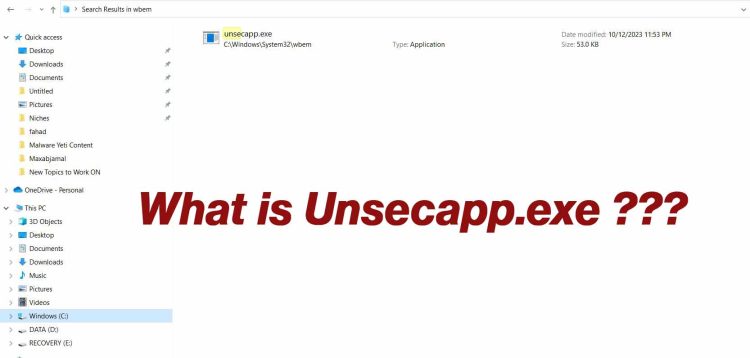Unsecapp.exe, often referred to as the WMI provider host, is a fundamental system process intricately linked with the Windows Management Instrumentation (WMI) service.
Unsecapp.exe plays a pivotal role in ensuring the smooth operation of your Windows operating system, particularly concerning the management of system and application components.
In this comprehensive guide, we will delve into the depths of Unsecapp.exe, seeking to demystify its purpose, safety, troubleshooting, and everything in between.
Understanding Unsecapp.exe
Unsecapp.exe, or the WMI provider host, is a core component of the Windows operating system.
It operates discreetly in the background, facilitating communication between applications and components on your computer, and the Windows Management Instrumentation infrastructure.
To understand Unsecapp.exe better, let’s break it down step by step:
Windows Management Instrumentation (WMI)
This is a set of tools and extensions embedded in the Windows operating system.
WMI provides a standardized way for developers and administrators to access system details, configure system settings, receive system status notifications, and manage system components.
Essentially, it’s a bridge that links applications with the inner workings of your operating system.
Unsecapp.exe – The Middleman
The Unsecapp.exe process essentially acts as an intermediary. It facilitates the exchange of data and commands between applications and the Windows Management Instrumentation framework.
Think of it as a translator that allows different software to speak the same language as your operating system.
This seamless communication is vital for many applications to perform effectively.
In simpler terms, the Unsecapp.exe process ensures that data and commands from applications are correctly interpreted and executed by the Windows Management Instrumentation infrastructure.
Is Unsecapp.exe Safe?
Is Unsecapp.exe safe? In most cases, the resounding answer is Yes. Unsecapp.exe is a legitimate system process that is integral to the smooth functioning of Windows and the proper execution of numerous applications.
Unsecapp.exe primary responsibility is to manage the flow of information between software and your operating system.
As such, attempting to remove or disable it can lead to dire consequences, especially in applications that depend on WMI data.
You might encounter errors, software malfunctions, or failed installations.
However, in the complex realm of computer systems, even a legitimate process can sometimes get involved in issues.
These problems can range from temporary glitches to more severe errors that impact your computer’s performance.
We’ll discuss common Unsecapp.exe issues and how to address them later in this guide.
Verifying Unsecapp.exe Legitimacy
While Unsecapp.exe itself is safe, it’s a best practice to verify the legitimacy of any process running on your system.
This helps ensure that what’s running in the background is what it claims to be. Here’s how you can confirm the legitimacy of Unsecapp.exe:
1. Check the File Location:
The Unsecapp.exe file typically resides in the “C:\Windows\System32\wbem” directory.
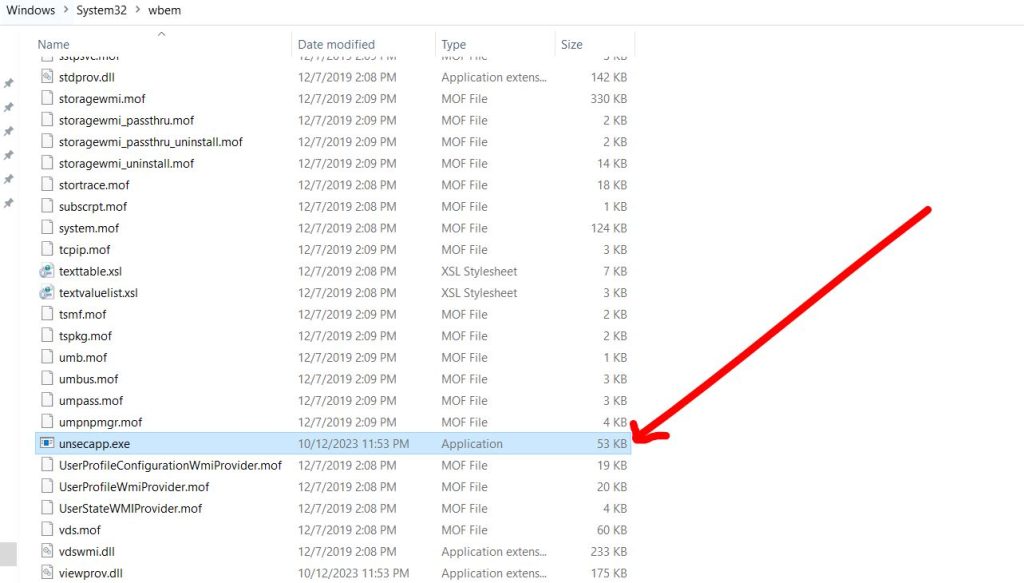
This is a critical reference point for determining whether the file is genuine or potentially malicious.
Keep in mind that malware often disguises itself with names similar to legitimate system processes, so location matters.
2. Verify Digital Signature:
You can verify the Unsecapp.exe file by right-clicking on it, choosing “Properties” and then going to the “Digital Signatures” tab.
Check the signature to ensure it’s from a trusted source. If the file lacks a digital signature or it’s from an unknown publisher, this could indicate a potential threat.
3. Use Antivirus or Anti-Malware Software:
Running a full system scan using reputable antivirus or anti-malware software is a reliable way to identify and remove any malicious files. I recommend using Norton or Avast for tracking down any virus or bug affecting your system.
Ensure your security software is up to date for the best results.
Common Issues with Unsecapp.exe:
While Unsecapp.exe itself is safe, it can sometimes be linked to problems on your system:
1. High CPU Usage:
Unsecapp.exe typically operates quietly in the background, consuming minimal system resources. However, on some occasions, it may exhibit unexpectedly high CPU usage.
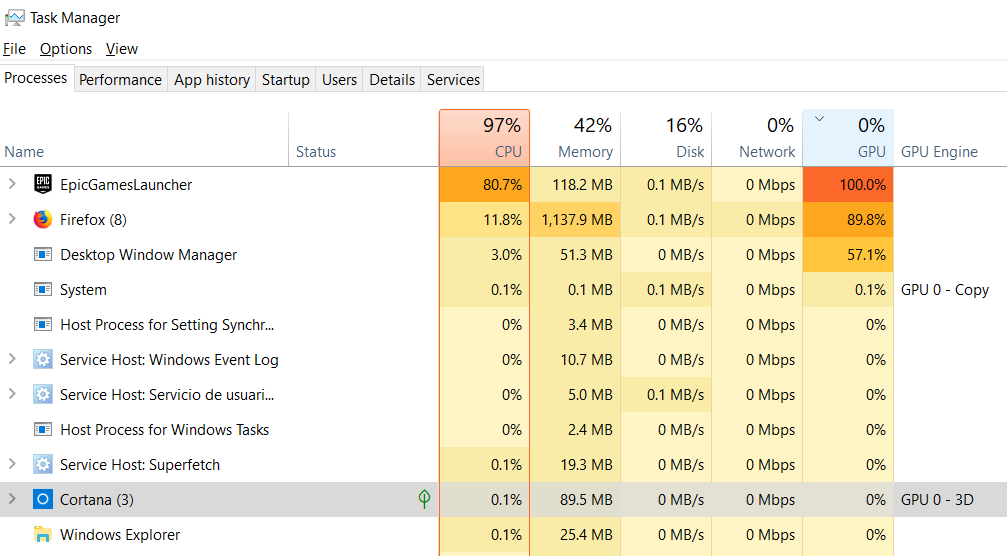
This could be a result of problems with the Windows Management Instrumentation service or its interactions with specific applications.
High CPU usage can strain your computer’s performance and is a common issue users face.
2. Errors and Crashes:
If there are complications with the Windows Management Instrumentation service or Unsecapp.exe,
It can lead to errors and crashes in various applications that rely on WMI data. These errors might manifest as failed installations, system crashes, or application-specific issues.
Next, we’ll explore how to troubleshoot these Unsecapp.exe related problems effectively.
Troubleshooting Unsecapp.exe Related Problems:
When you encounter issues associated with Unsecapp.exe, it’s crucial to address them promptly to ensure your computer’s optimal performance.
1. Restart Your Computer:
Sometimes, a simple system restart can resolve temporary high CPU usage or other minor issues.
It clears the memory and ends any background processes that might be causing problems.
2. Check for Windows Updates:
Make sure your operating system is kept current. Microsoft frequently issues updates that resolve known problems.
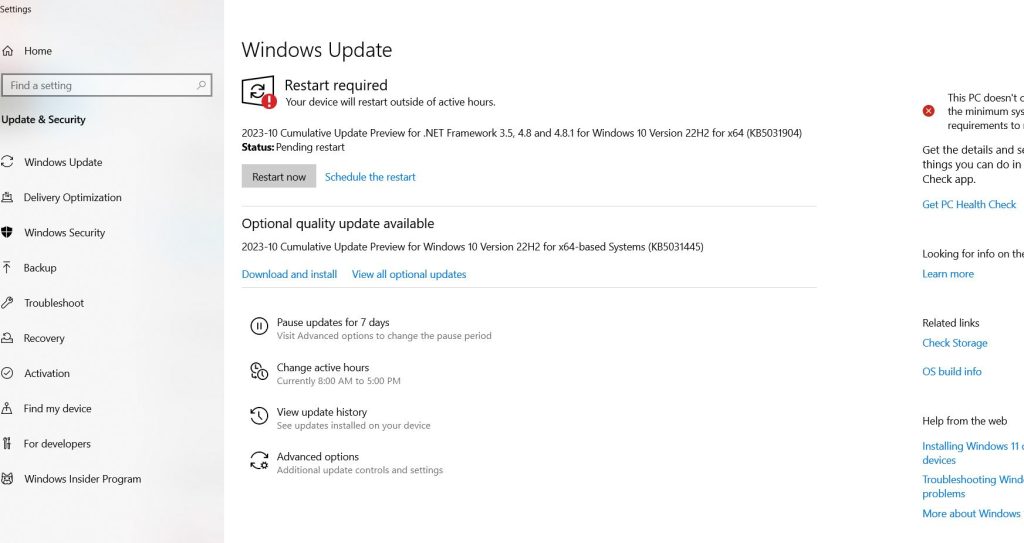
Keeping your system current can help resolve Unsecapp.exe related problems.
3. Rebuild WMI Repository:
You can attempt to rebuild the WMI repository using Command Prompt. Launch the Command Prompt with administrative privileges and execute these commands:
– winmgmt/verifyrepository
– winmgmt/salvagerepository
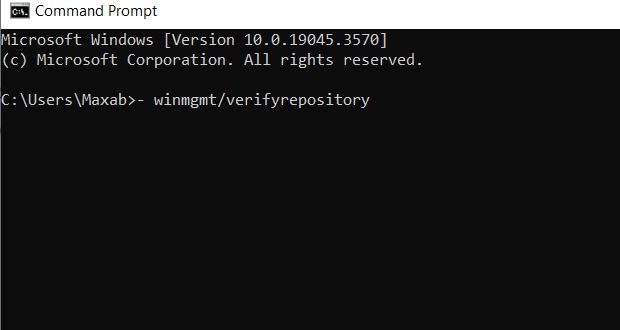
4. Scan for Malware:
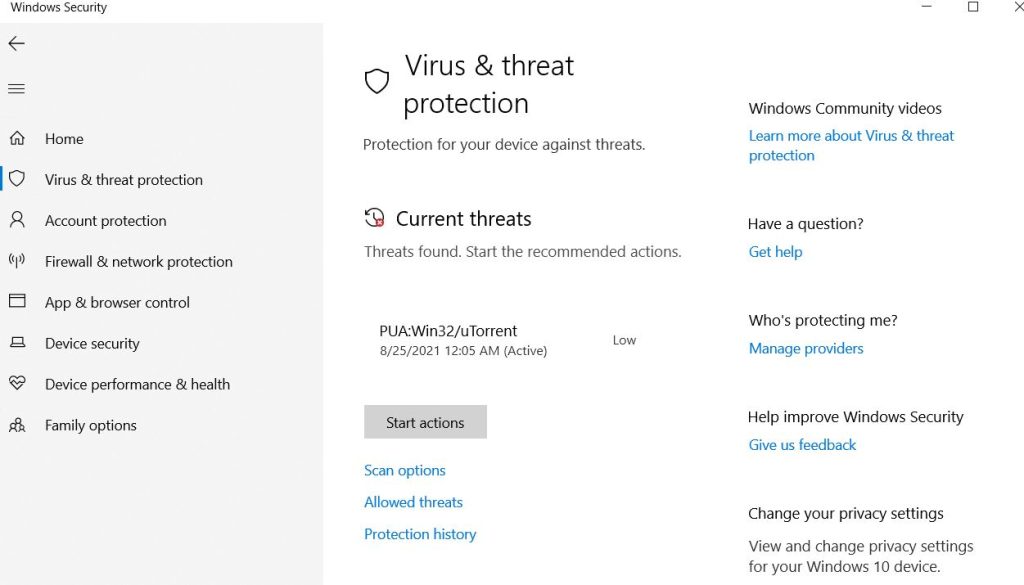
Run a full system scan with your antivirus or anti-malware software. The scan will help identify and remove any malicious files that might be causing Unsecapp.exe related problems.
5. Contact Support:
If problems persist and you’re unsure how to proceed, consider contacting Microsoft support or seek assistance from relevant online forums.
Knowledgeable individuals and experts can provide guidance on how to address specific Unsecapp.exe issues.
FAQs
Q1: What is Unsecapp.exe, and where is it located?
Unsecapp.exe, also known as the WMI provider host, is a core system process in Windows that facilitates communication between applications and the Windows Management Instrumentation (WMI) framework.
It is typically located in the “C:\Windows\System32\wbem” directory.
Q2: Is Unsecapp.exe safe, or is it a virus?
Unsecapp.exe is generally safe and is an essential component of the Windows operating system. It is not a virus or malware.
However, as with any system process, it’s crucial to verify its legitimacy by checking its file location and digital signature.
Q3: Why is Unsecapp.exe using high CPU resources, and how can I fix it?
High CPU usage by Unsecapp.exe can be caused by issues with the Windows Management Instrumentation service or specific applications.
To fix this, you can try restarting your computer, checking for Windows updates, rebuilding the WMI repository, scanning for malware, or seeking assistance from support forums.
Q4: What happens if I remove or disable Unsecapp.exe?
Removing or disabling Unsecapp.exe is not recommended. It can lead to issues with applications that rely on WMI data. You may experience errors, software malfunctions, or failed installations.
Q5: How can I verify the legitimacy of Unsecapp.exe on my system?
You can verify Unsecapp.exe’s legitimacy by checking its file location, ensuring it resides in “C:\Windows\System32\wbem,” and verifying its digital signature.
An authentic Unsecapp.exe should have a trusted digital signature.
Q6: What should I do if I suspect Unsecapp.exe is causing problems on my computer?
If you suspect Unsecapp.exe is causing issues, you can take several steps to troubleshoot, including restarting your computer, checking for updates,
rebuilding the WMI repository, scanning for malware, and contacting support for guidance.
Q7: Can Unsecapp.exe be disabled or removed without consequences?
It is not recommended to disable or remove Unsecapp.exe, as it is crucial for the proper functioning of your operating system and applications. Doing so can lead to system instability and errors.
Q8: Are there known malware or viruses that mimic Unsecapp.exe?
Yes, some malware may use names similar to Unsecapp.exe to disguise themselves.
It’s essential to regularly scan your system for malware to detect and remove any malicious files.
Q9: What is the purpose of Unsecapp.exe in the Windows Management Instrumentation service?
Unsecapp.exe acts as an intermediary, facilitating communication between applications and the Windows Management Instrumentation service.
It ensures that data and commands from applications are correctly interpreted and executed by the WMI framework.
Q10: Where can I get more information or assistance with Unsecapp.exe issues?
For additional information or assistance with Unsecapp.exe issues, you can contact Microsoft support or seek guidance from relevant online forums and communities where knowledgeable individuals and experts can provide help and solutions.
Conclusion
Unsecapp.exe is a crucial component of the Windows Management Instrumentation service, vital for the proper functioning of your Windows operating system and various applications.
While Unsecapp.exe is typically safe, ensuring the legitimacy of the process is a prudent practice.
If you encounter problems related to Unsecapp.exe, the steps outlined above should guide you toward effective troubleshooting and resolution.
Unsecapp.exe is the silent hero in the background of your Windows system, ensuring applications can communicate seamlessly with your operating system.

It’s me Mosaab, the founder and leading author of MalwareYeti.com. Over the years, I have gained a lot of experience when it comes down to building or fixing computers. Throughout my journey, I’ve built gaming PCs, fixed irritating Windows errors, and removed sticky malware/viruses that have affected machines. You can learn more about me on our About us page.