Mac users may encounter various unwanted software, adware, or potentially harmful applications on their devices.
PlusHay is one such application that can disrupt your Mac’s performance and display intrusive ads.
In this guide, we’ll provide step-by-step instructions on how to effectively eliminate PlusHay from your Mac and prevent it from returning.
What is PlusHay?
PlusHay is a type of adware or potentially unwanted program (PUP) that affects Mac computers.
Its primary purpose is to generate revenue for its creators through intrusive advertising.
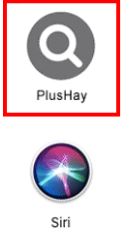
PlusHay typically infiltrates your system via software bundles, deceptive downloads, or fake software updates.
Once inside your Mac, it starts displaying unwanted ads, redirects your browser to sponsored websites, and may track your online activities.
How Does PlusHay End Up on Your Mac?
Understanding how PlusHay finds its way onto your Mac is crucial to preventing future issues.
Here are some common methods by which adware like PlusHay can infiltrate your system:
1. Software Bundles:
Many users inadvertently install adware when downloading free software.
Adware often hides within software bundles, and if you’re not careful during the installation process, you might unknowingly accept these additional components.
2. Deceptive Installers:
Some websites trick users into installing adware by presenting fake download buttons or misleading installation instructions.
3. Phony Software Updates:
You might encounter fake software update prompts on certain websites. Clicking on these can lead to adware installations.
How to Recognize PlusHay on Your Mac:
Before you proceed with the removal process, you need to confirm if PlusHay is indeed affecting your Mac. Here are some common signs of a PlusHay presence:
1. Excessive Advertisements:
You notice a sudden increase in the number of ads appearing while you browse the internet. These ads might be labelled as “Powered by PlusHay” or “Ads by PlusHay.”
2. Browser Redirects:
PlusHay may redirect your web browser to unfamiliar websites or sponsored content.
3. Sluggish Performance:
Your Mac starts running slower than usual, and you experience delays or system freezes while interacting with files.
4. Browser Extensions:
You discover unfamiliar browser extensions or add-ons that you did not install.
5. Modified Browser Settings:
PlusHay might change your browser’s homepage, search engine, or new tab page without your consent.
Why You Should Remove PlusHay
While adware like PlusHay is not as malicious as some forms of malware, it can still have significant negative impacts on your Mac and your online experience.
Here’s why you should consider eliminating PlusHay:
1. Privacy Concerns:
Adware may collect data about your browsing habits, potentially compromising your online privacy.
2. Performance Issues:
The continuous display of ads and browser redirects can slow down your Mac, making it frustrating to use.
3. Security Risks:
Adware could expose your Mac to other security threats. Some malicious ads might lead to sites hosting malware.
4. Interrupted Browsing:
PlusHay’s constant ads and redirects can disrupt your online activities and reduce your productivity.
5. Unwanted Modifications:
Adware can change your browser settings, making it hard to return to your preferred configurations.
Now that you understand why removing PlusHay is essential, let’s explore the methods to do so.
How to Manually Remove PlusHay
Before we proceed, remember that manual removal might be challenging, especially if you are not well-versed in Mac system settings. Follow these steps carefully:
1. Quit Your Browser:
First, close all instances of your web browser.
2. Access the Applications Folder:
– Click on the “Finder” icon in your dock.
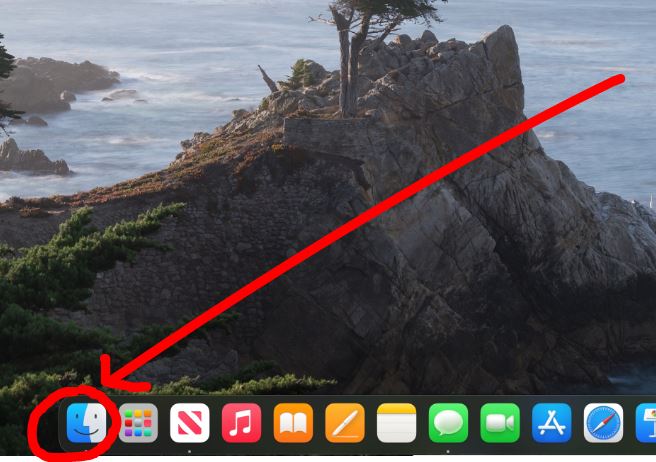
– In the Finder window, select “Applications” from the sidebar.
3. Locate Suspicious Applications:
– Look for any applications you don’t recognize or trust. In this case, look for PlusHay.
– If you find a suspicious app, drag it to the Trash.
4. Check Browser Extensions:
– Open your web browser.
– Access your browser’s settings
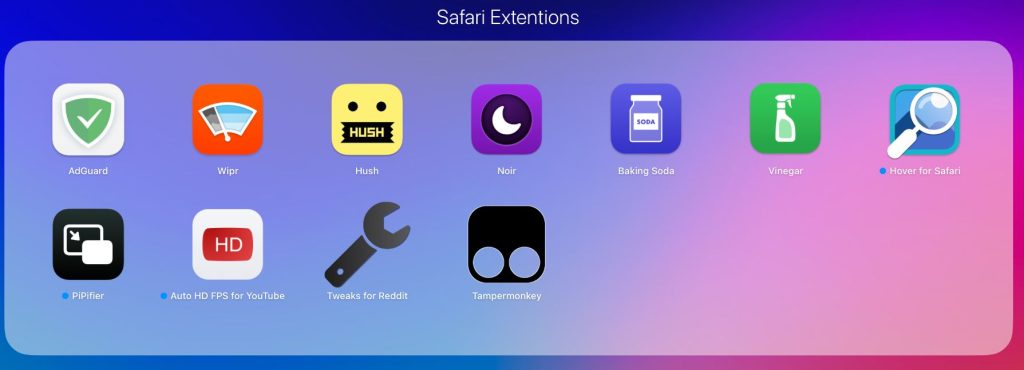
– Eliminate any extensions or add-ons that appear unfamiliar.
5. Clear Cookies and Cache:
– In your browser’s settings, clear your cookies and cache to remove PlusHay-related data.
6. Reset Browser Settings:
– Depending on your browser, you can reset Safari settings to default.
Remember, PlusHay may have left behind residual files or modifications.
While manual removal can help with the basics, using anti-malware software provides a more thorough solution.
Using Anti-Malware Software
Using reputable anti-malware software simplifies the process of removing PlusHay and ensures that no traces are left behind. Here’s how you can benefit from these tools:
1. Comprehensive Scans:
Anti-malware programs perform in-depth scans of your Mac, identifying and removing adware, malware, and other potential threats. You can use Norton, Avast, or Malwarebytes to quarantine any virus or malware threats.
2. Regular Updates:
Make sure that your Mac operating system is up to date in order to prevent executing any malware files.
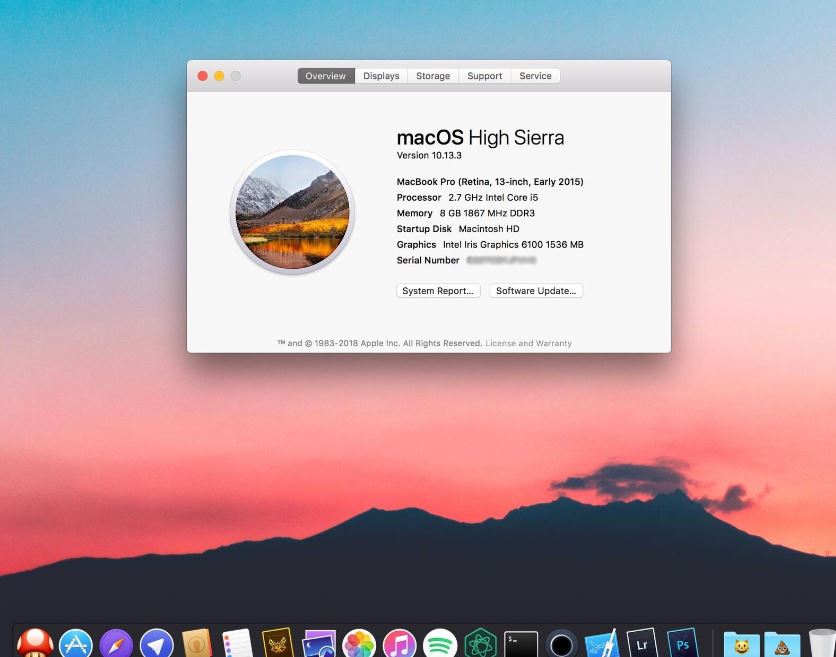
3. Real-Time Protection:
Anti-malware software offers real-time protection, preventing future adware installations.
4. User-Friendly:
Most anti-malware software is user-friendly and provides step-by-step guidance for removing threats.
5. Prevention:
Besides removing existing threats, anti-malware tools help prevent future infections.
The choice of anti-malware software depends on your preferences, but some reputable options include Malwarebytes for Mac, Avast Security, and Bitdefender Antivirus for Mac.
Install your chosen tool and follow the on-screen instructions to scan and remove PlusHay.
Tips to Avoid Future Problems:
Once you’ve removed PlusHay from your Mac, you’ll want to ensure that it doesn’t return. Here are some preventive measures:
1. Software Sources:
Download software only from trusted sources. Avoid downloading apps from third-party websites that look suspicious to you.
2. Selective Installations:
When installing software, always choose the custom or advanced installation option. This allows you to review and deselect any additional components.
3. Regular Software Updates:
Ensure your operating system, web browsers, and applications are kept current. Updates typically encompass security fixes guarding against vulnerabilities.
4. Use Ad-Blocking Extensions:
Consider using ad-blocking browser extensions to reduce exposure to intrusive ads.
5. Think Before You Click:
Be cautious about clicking on ads, pop-ups, or download links from untrustworthy websites.
6. Use a Standard User Account:
Avoid using an administrator account for everyday tasks. This can limit the changes that adware can make to your system.
By following these preventative measures, you can significantly reduce the risk of future issues related to PlusHay.
FAQs
Q1: What is PlusHay, and how did it get on my Mac?
PlusHay is adware or potentially unwanted software (PUP) that often finds its way onto your Mac through software bundles, deceptive downloads, or fake software update prompts.
It’s primarily designed to display unwanted advertisements and generate revenue for its creators.
Q2: How can I tell if PlusHay is on my Mac?
Look for signs like an increase in unwanted ads, browser redirects to unfamiliar sites, sluggish Mac performance, unfamiliar browser extensions, or modified browser settings.
Q3: Is PlusHay dangerous for my Mac?
While not as malicious as some forms of malware, PlusHay can have negative impacts on your Mac.
It can compromise your online privacy, lead to performance issues, expose your system to other security threats, disrupt your browsing, and make unwanted changes to your browser settings.
Q4: Can I remove PlusHay manually?
Yes, you can attempt manual removal, but it may be challenging if you are not experienced with Mac system settings.
We recommend using reputable anti-malware software for a more thorough and effective solution.
Q5: Which anti-malware software should I use to remove PlusHay?
Several reputable anti-malware tools are available for Mac users. Some popular options include Malwarebytes for Mac, Avast Security, and Bitdefender Antivirus for Mac.
Choose one that suits your preferences and follow their instructions to scan and remove PlusHay.
Q6: How can I prevent PlusHay or similar issues in the future?
To prevent future problems, follow these tips: download software only from trusted sources, choose selective installations to avoid bundled software,
keep your Mac and software up to date with regular updates, consider using ad-blocking browser extensions,
be cautious about clicking on ads or links from untrustworthy sites, and avoid using an administrator account for everyday tasks.
Q7: Is it essential to use anti-malware software even after removing PlusHay manually?
Yes, using anti-malware software is essential even after manual removal.
Anti-malware tools provide real-time protection, and regular updates, and can prevent future infections by identifying and blocking potential threats.
Q8: Are there any legal or privacy concerns with removing PlusHay from my Mac?
No, there are no legal concerns associated with removing unwanted adware like PlusHay from your Mac.
In fact, it’s a recommended practice to ensure a secure and efficient computing experience.
PlusHay is known for privacy concerns, so removing it can help protect your online privacy.
Conclusion:
Dealing with adware like PlusHay on your Mac can be both frustrating and potentially risky.
However, by following the steps outlined in this guide, you can successfully remove PlusHay and take measures to prevent future infections.
Remember that keeping your Mac and software up to date, being cautious when downloading new applications, and using reputable anti-malware software are essential practices for maintaining a secure and efficient Mac computing experience.
PlusHay might be a nuisance, but with the right tools and knowledge, you can keep it from causing further disruptions.

It’s me Mosaab, the founder and leading author of MalwareYeti.com. Over the years, I have gained a lot of experience when it comes down to building or fixing computers. Throughout my journey, I’ve built gaming PCs, fixed irritating Windows errors, and removed sticky malware/viruses that have affected machines. You can learn more about me on our About us page.

