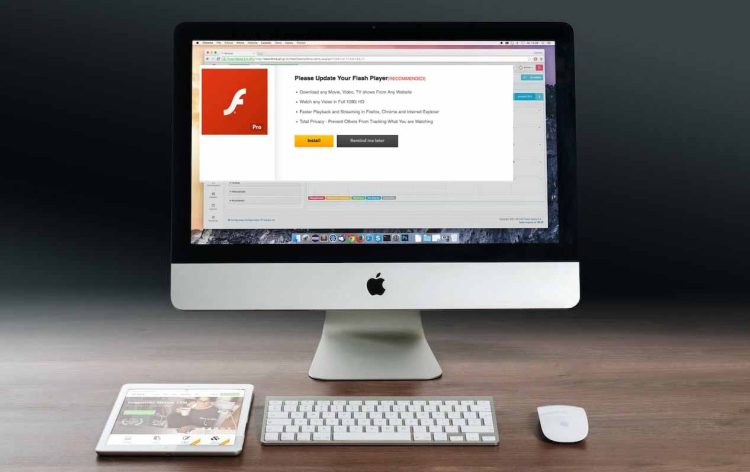MacWebSearchSmart is a type of adware that affects Macs, it usually comes packaged with other installed applications using deceptive installers.
Once it is installed on the Mac, it starts altering the web browser’s default settings. This results in your search engine address, new tabs, and homepage may change.
Moreover, MacWebSearchSmart adware will read and change the data on the websites you visit.
In other words, your actions will be monitored and altered to benefit financially.
Furthermore, you will see a lot of ads when browsing, which can be misleading in many ways besides lowering speed.
Thus, we highly advise you to delete the MacWebSearchSmart adware and any related files as soon as you can.
MacWebSearchSmart Activity Report:
Software such as MacWebSearchSmart can be used to alter the preferences of your Mac’s web browsers, including the default search page, home page, and new tab page. You can also see popups like the one below that asks you to update or install the software.
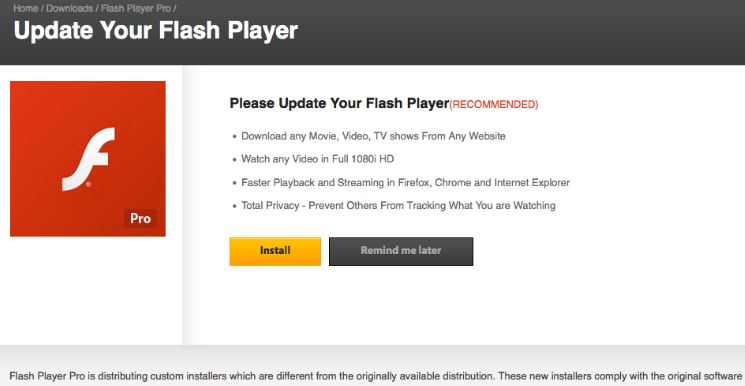
The primary issue with programs like MacWebSearchSmart is that the ads that they display have the potential to drastically slow down your Mac.
Most likely, the ad campaigns are of the following kinds:
- Pop-up ads.
- Promotion for notifications.
- Banners.
- Redirections.
- Search result adverts.
- Offers in text highlighted.
MacWebSearchSmart is the kind of adware that is compatible with a large number of external websites.
These websites might use tracking technologies, such as cookies, pixels, tags, and other little files that are stored on your Mac.
These are frequently used to get your web browsers to provide the following activity data:
- Your previous searches.
- The websites you’ve saved as favourites.
- Pages you have recently viewed.
- The click history and mouse motions.
- Website page history, you have visited.
MacWebSearchSmart adware could provide an indirect risk to your Mac because, in addition to tracking your data, the ads it displays could route you to unsafe websites like:
- Phony surveys.
- Scamming.
- URLs that download fake software.
- Scam websites.
- Transfers.
- Viruses.
- Scams using phoney tech support.
How does MacWebSearchSmart infect Mac Computers?
This harmful application is currently spreading over the internet and infects computers using malicious software bundles.
Free games, utilities, media players, file converters, and other inexpensive software that can be downloaded from unknown sources are all offered as embedded apps.
It was found that installing the phoney software update was the cause of some infection cases.
A pop-up ad disguising itself as a necessary update for Adobe products is one instance.
The purpose of the ad was to mimic a legitimate system notification, advising Mac users to install the suggested update.
As previously indicated, ignoring their existence may be the cause of a more severe viral infection.
Procedures to Remove MacWebSearchSmart from Mac:
MacWebSearchSmart is intended primarily to force you to view ads.
For this reason, it changes both your Mac and web browsers. We advise using the removal guidelines listed below this article to get rid of it.
The main goal of this guide is to assist you with eliminating this software from both your macOS and browsers.
1: Remove Manually from Browsers:
Make sure your web browsers are clean first. Popular browsers like Safari, Chrome, and Firefox are frequently impacted by MacWebSearchSmart.
Safari:
- Open Safari and proceed to the menu.
- Tap “Preferences.”
- Select the “Extensions” menu item.
- Look for any extensions linked to MacWebSearchSmart and select “Uninstall.”
Google Chrome:
- Click the three dots in the upper-right corner of Chrome after opening the browser.
- Click “More tools” and choose “Extensions.”
- Find any suspicious MacWebSearchSmart-related extensions, then select “Remove.”
Mozilla Firefox:
- Select the three horizontal lines seen in the upper-right corner of Firefox after opening it.
- Select “Add-ons.”
- Select “Extensions” from the left sidebar.
- Once you’ve located any extensions connected to MacWebSearchSmart, select “Remove.”
2. Delete MacWebSearchSmart Applications:
Applications may potentially be installed on your Mac by this PUP.
- Launch “Finder” and choose “Applications” from the sidebar on the left.
- Look for any MacWebSearchSmart-related apps.
- Drag the suspicious applications to the Trash and then remove them from there.
3. Check Your Startup Items:
You may have MacWebSearchSmart set to launch automatically each time your Mac boots up.
- Choose “System Preferences” from the Apple menu.”
- Then select “Users & Groups.”
- Click on the “Login Items” tab after selecting your username.
- Look for anything dubious connected to MacWebSearchSmart.
- To remove an item, select it and click the minus (-) button.
4. Remove Profiles:
- PUPs such as MacWebSearchSmart can establish profiles on your Mac.
- Now select “System Preferences.”
- Choose “Profiles.”
- Remove any profiles connected to MacWebSearchSmart that you find.
5. Reset Browsers (Optional):
You can reset your browser’s settings if MacWebSearchSmart changes them.
Safari:
- Open Safari, Tap on the Safari menu, then select “Clear History.”
- Hit on “Clear History” and then press “All History.”
- Click the Safari menu, then choose “Preferences.”
- After selecting the “Privacy” tab, select “Manage Website Data.”
- Choose “Remove All.”
Chrome on Google:
- Launch Chrome.
- Press the three dots located in the upper-right corner.
- Select “Settings.” After swiping down, select “Advanced.”
- Now click on “Restore settings to their original defaults” below “Reset and clean up.”
Firefox Mozilla:
- Launch Firefox.
- Press the trio of horizontal lines located in the upper-right corner.
- Select “Options.”
- Scroll down to “Network Settings” and click “Settings.”
- Pick the option “Use system proxy settings.”
6. Use Anti-Malware Software (Optional):
Use anti-malware software if the problems persist or if you just want to be sure that your Mac is clean.
It will search and eliminate any remaining evidence of MacWebSearchSmart from your Mac.
Cleaning out your browsers, eliminating associated programs and items, and, if necessary, resetting your browser settings are all part of removing MacWebSearchSmart from your Mac.
Make sure to look for any residual effects of this potentially undesirable app in your startup items and profiles.
FAQs
1. What is MacWebSearchSmart on your Mac?
Most likely, the MacWebSearchSmart threat is an unwanted application. It’s also possible that it has something to do with Mac malware.
If so, these apps usually cause your Mac to run noticeably slower and show adverts.
They might also get browsing data from the installed web browsers on your Mac by using cookies and other trackers.
These undesirable program creators use pay-per-click campaigns to trick your Mac into visiting potentially harmful or unusual websites that could bring in funds.
That’s why they don’t even care what kinds of websites appear in the ads. Because of this, your MacOS is indirectly put in danger by their intrusive software.
2. Can Macs Get Viruses?
Absolutely. Devices made by Apple are vulnerable to infection just like any other.
Although creators of malware may not regularly target Apple devices, be assured that the following Apple gadgets are susceptible to infection:
- MacOS
- Apple Mini
- Air MacBook
- Apple MacBook Pro
- Smartphone
- Apple iPad
3. What Are The Symptoms of MacWebSearchSmart On Mac?
When this specific threat as well as the majority of Mac threats generally is active, there are a few signs to watch out for:
Sign #1: Your Mac may start to run slowly and perform poorly overall.
Sign #2: You have web browser toolbars, extensions, or add-ons that you don’t recall installing.
Sign #3: A variety of advertisements, including pop-ups, ad-supported search results, and redirects, appear at random.
Sign #4: You see automatically running installed apps on your Mac, but you don’t recall installing them.
Sign #5: The Activity Monitor on your Mac displays questionable processes.
4. What To Do If I Have a Mac Virus, Like MacWebSearchSmart?
Don’t freak out! Most Mac threats are simply eliminated by isolating and then deleting them.
Use reliable malware removal software, which can handle the removal automatically for you.
Conclusion:
The manual removal of MacWebSearchSmart from your Mac involves eliminating associated software, clearing up your browsers, and inspecting startup items and profiles, among other things.
By following these steps, you can ensure that your Mac is free from the unwanted program MacWebSearchSmart, maintaining a cleaner and safer system.

It’s me Mosaab, the founder and leading author of MalwareYeti.com. Over the years, I have gained a lot of experience when it comes down to building or fixing computers. Throughout my journey, I’ve built gaming PCs, fixed irritating Windows errors, and removed sticky malware/viruses that have affected machines. You can learn more about me on our About us page.