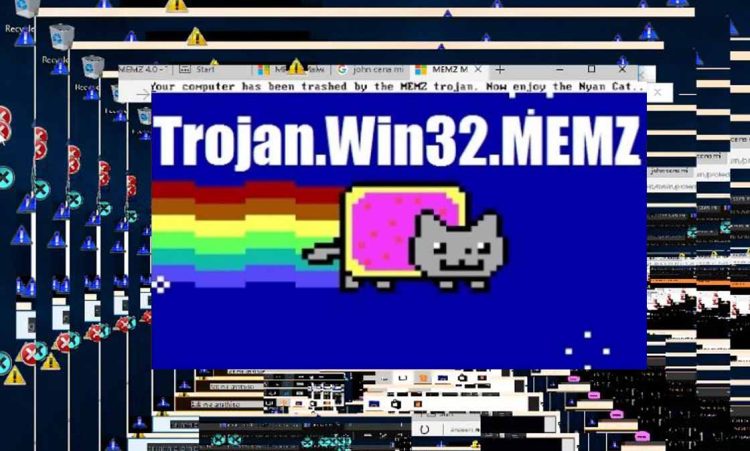Leurak created MEMZ, a custom-made Trojan virus, for YouTube Danooct1 as part of a joke. The originator declared this virus was designed solely for amusement with a restricted audience.
He privately sent it out to other people; however, some people didn’t follow Leurak’s request and leaked it online.
Thus, the source code could be accessed by the public through some free programming websites like Github.
Hackers with bad intentions managed to acquire the script and tried to spread different versions of it on the Internet by attaching it to different kinds of spam and free software downloads.
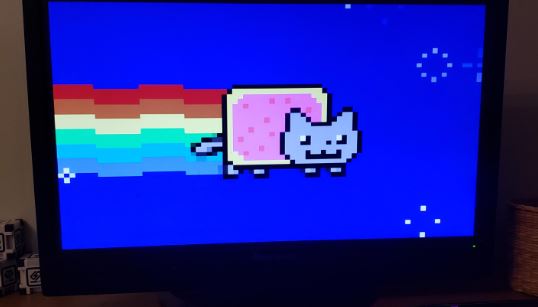
The MEMZ Trojan virus employs extremely complex and unique payloads, activating each one separately.
The final payload is the most dangerous since it launches multiple programs to alter the system and ensure perseverance,
Unlike the first few payloads which do not cause any harm. It might become very unusable for the computer.
The main objective of the MEMZ virus is to harm Windows’ boot sector. Since it overwrites the first 64 KB of the hard drive, the Master Boot Record gets impacted, requiring the use of advanced troubleshooting techniques.
Symptoms of MEMZ Trojan
Some MEMZ Trojan infections alert you to the presence of the file on your computer before it spreads.
However, most of the time, you won’t become aware that a file contains a virus until you see a Notepad warning stating that your computer won’t boot up again.
- It causes some unexpected, random errors to fill the screen.
- Your system gets slow.
- When you try to close the MEMZ, many new errors appear.
- Produces a buzzing noise.
- By default, applications launch and terminate without displaying any alerts.
- The operating system crashes.
- The desktop screen flashes multiple colours.
- On your desktop, an animated Nyan cat in pixels flies.
The MEMZ virus spreads more malware on the affected computer. It also causes display colours to invert every second, captures screen snapshots, and displays them in a tunnel effect at increasing speeds.
When the virus infects your machine, plenty of pop-ups, Internet memes, and random images appear on the screen.
If your computer is unable to run Windows, the MEMZ virus will display the following message: “Your computer has been trashed by the MEMZ Trojan.” Now, please enjoy the Nyan Cat…“
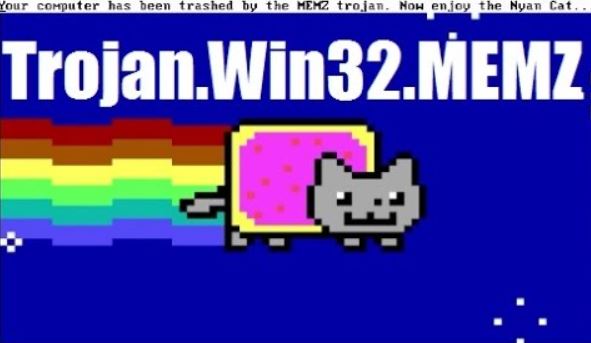
How Do MEMZ Virus Get Distributed
The MEMZ threat is typically spread via software downloads, infected websites, and email attachments.
To be more specific, you could view a pop-up on a website that launches the virus or click a link in an email that downloads MEMZ to your machine.
Your machine may be vulnerable to MEMZ if you use free file hosting sites, freeware sites, or peer-to-peer networks such as Torrents.
Steps to Remove MEMZ Virus
1. Remove MEMZ Using Command Prompt:
The Command Prompt is the simplest way to eliminate the MEMZ virus.
Here is a detailed guide on how to remove the MEMZ virus:
- In the search bar, type cmd.
- Select Command Prompt as admin.
- In the Command Prompt window, type the following command and press Enter:taskkill /f /im MEMZ.exe
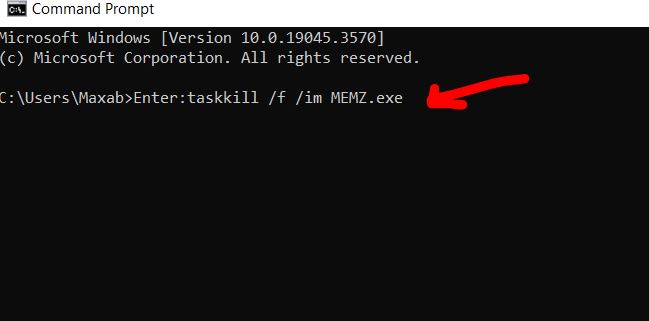
This terminates all MEMZ processes without causing the system to crash. The Nyan Cat will continue to appear once you restart your computer.
2. Use a Third-Party Antivirus:
Any computer virus, malware, or even this annoying and dangerous Trojan will be detected by a good antivirus program.
Antivirus software is essential for removing viruses from your computer. It is an efficient tool for detecting bugs or viruses.
Before using or opening any files or applications, it scans for malicious programs and files and alerts the user.
To protect your system from such dangerous viruses, you should install antivirus software and keep it up to date.
To scan the system, use the built-in utility in Windows. The following are a few steps that will help you scan the system:
- Go to “Windows Settings” or else you can open it by pressing “Win+ I” on your keyboard.
- Click on “Update and Security”.
- Click on “Windows Security”, which is located on the corner left side of the panel.
- Next, select “Open Win Security”
- Pick “Virus and Threat Protection” and then click the “Scan” button.
- Choose the radio button next to the Full Scan option, and then select the “Scan Now” option to begin the scanning procedure.
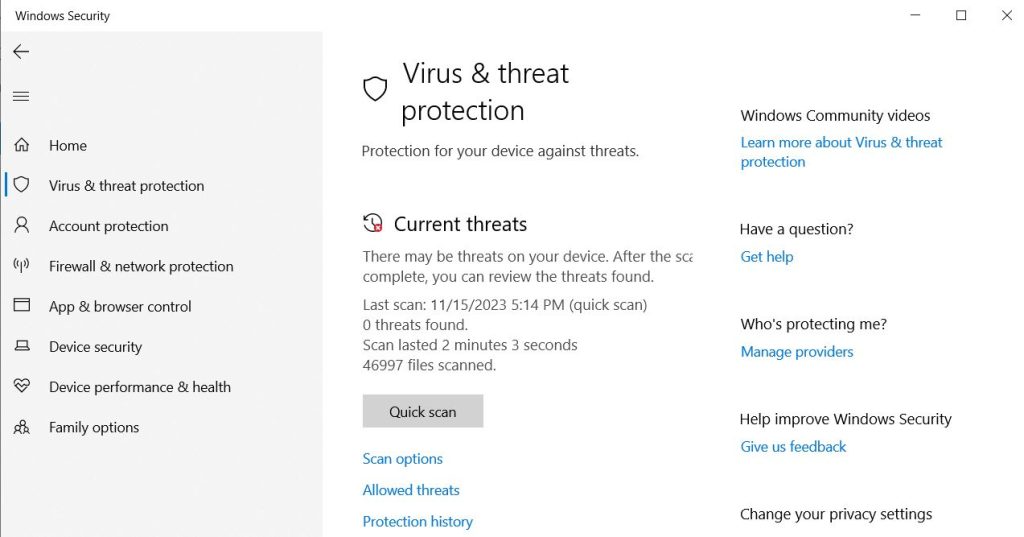
The inbuilt security tool, on the other hand, is sometimes unable to detect the notorious and highly malicious virus program that has been installed in your system.
As a result, it is best to scan your system with a sophisticated security program.
4. Resolve Master Boot Record (MBR):
Following that, any Master Boot Record issues caused by the MEMZ virus must be resolved. As long as you use a professional partition manager, it is not a difficult task.
To complete this task, download any partition manager and create a bootable USB flash drive or CD/DVD disc.
Then boot your computer from it and use its Bootable Edition to repair the MBR.
- In the partition manager loader interface, click Partition Wizard to run this partition manager.
- Select Rebuild MBR with a right-click on the system disk infected with the MEMZ virus.
- Click Apply to execute the operation.
5. Reset your PC:
You can recover the files by resetting the PC. It is the file that the user unintentionally downloads or installs from the web browser.
Follow the steps below to reset your Windows system and easily remove the MEMZ virus:
- Go to “Window Setting” by pressing “Win+ I” on the keyboard.
- Click on “Update and Security”.
- Expand the “Recovery”
- You will find the option “Reset this PC” at the top, Now hit the “Get Started” button
- After the process is completed, select the “Remove Everything” option to remove or clear the infected or defective files.
6. Perform System Restore:
System restores serve as a point at which we can restore previous files and applications.
When the operating system fails, the system restore can be replaced or returned. It has a negative impact on your system.
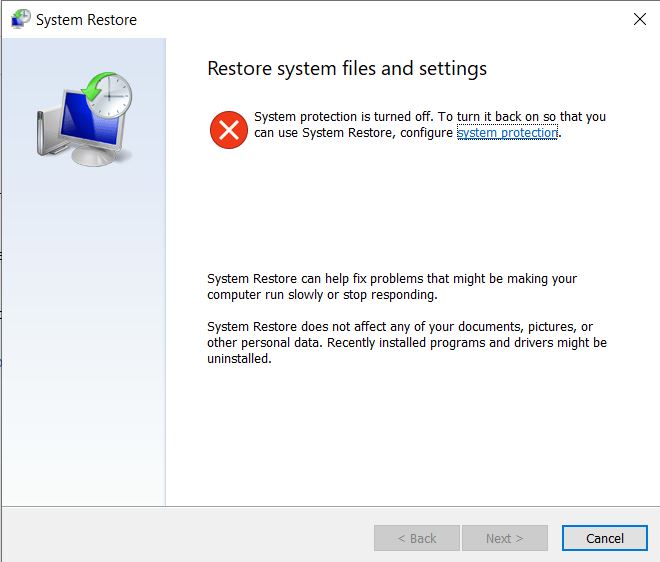
Follow the steps below:
- Plug in a USB drive to your computer, and then install Windows installation media.
- Then reboot the computer
- Go to “System Restore”, then “Advanced Options”, then “Troubleshoot Settings”.
- In the “System Properties” go to the “System Protection” tab and then click on “System Restore.”
- Then, click “Create a Restore Point” and follow the on-screen instructions before clicking Next.
- Now select a restore point prior to seeing the error message
- When the task is finished, select “Finish” and click “Yes” to exit it.
7. Reinstall your Windows OS:
If none of the previous options worked for you, you have only one more option. Unfortunately, some Trojan viruses are so well-crafted that only a complete reinstall of the operating system will protect you from them.
You need to save all of your data to an external hard drive or the cloud before using the installation CD.
Reinstalling Windows should not take more than 35-40 minutes. The most time-consuming part is reinstalling all other software, but your computer will be virus-free in a matter of hours.
Install an antivirus program to protect your computer from future threats. You can use any of the above solutions or any of these best antiviruses for Windows.
Conclusion
Is the MEMZ virus on your computer? How do I get rid of the MEMZ Trojan virus? How can I avoid contracting this virus again?
You now have a good understanding of the MEMZ virus after reading this post. Simply follow the steps to remove the virus and keep your computer safe.
Remember, preventive measures play an important role in maintaining the health and safety of your computer.

It’s me Mosaab, the founder and leading author of MalwareYeti.com. Over the years, I have gained a lot of experience when it comes down to building or fixing computers. Throughout my journey, I’ve built gaming PCs, fixed irritating Windows errors, and removed sticky malware/viruses that have affected machines. You can learn more about me on our About us page.