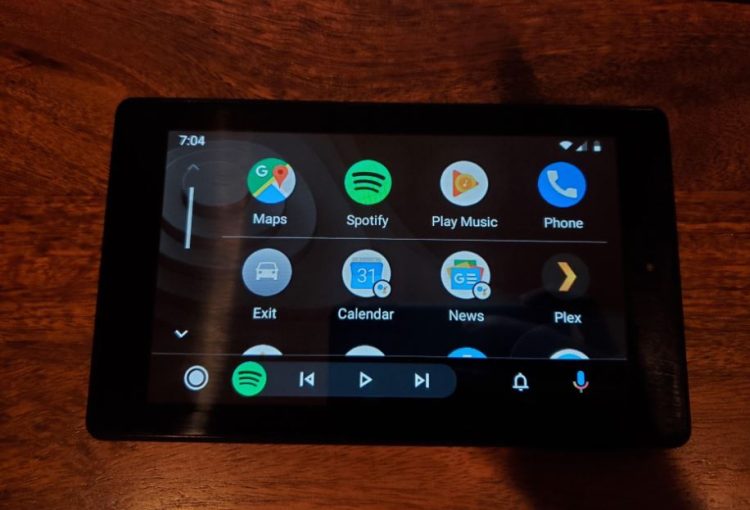Amazon Fire devices provide an excellent experience for enjoying music, watching movies, and other productivity tasks. However, be careful because sometimes stuff like viruses can make it slow, take your information, and show you annoying ads.
We will go over all the details of how to remove malware from Amazon Fire and prevent it from happening again.
The only objective of cybercriminals infecting your device with malicious software is to steal your data.
However, they need your permission to get a chance to enter into the system to install malware.
When you download an app from an official store, this is acceptable. However, granting permissions to downloaded apps from unidentified and third-party sources is risky.
Signs if your Kindle Fire becomes infected with malicious software:
- It takes a long time to launch apps.
- Simple actions (like swiping) on your tablet take time to register.
- You begin to notice odd notifications and pop-up advertisements.
- The battery lasts a lot less time than typical.
- You either are using a lot of data or have enabled it without realizing it.
- You have some uninstalled apps that have appeared.
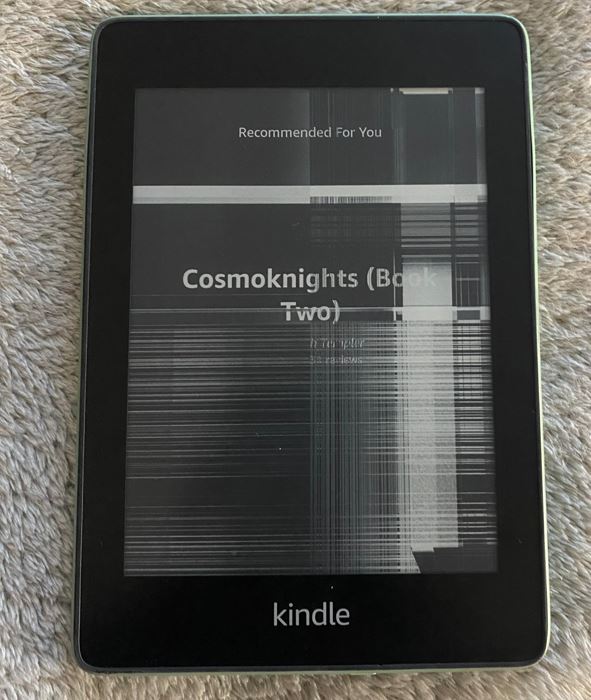
You may notice plenty of other minute details that ought to worry you. Your account may begin to lose money, your phone bills may increase, and other issues may arise.
Removing the virus or doing a factory reset on the device is the only way to stop it.
Step-by-Step Method to Remove Malware from Amazon Fire
1. Identify the Malware:
Finding out what kind of malware has infected your Amazon Fire is the first step in eliminating it.
Malware can manifest itself in various forms, including worms, Trojans, viruses, and adware.
Pop-up ads, erratic data usage, and poor performance are a few signs that your Amazon Fire is infected with malware.
2. Boot into Safe Mode:
The Amazon Fire must now be booted into safe mode. All third-party apps, including malware, are disabled in safe mode, which is a diagnostic mode.
Hold down the power button until the “Power off” option appears on the screen to enter safe mode.
To get the “Reboot to Safe Mode” prompt, tap and hold the “Power off” option. Press “OK” to ensure.
While researching, I also came across this Amazon Support Forum that recommends you restart your Fire tablet. Maybe you should try this first before booting your device in Safe Mode.
3. Uninstall Suspicious Apps:
The next step to take after entering safe mode is to remove any suspicious apps that might contain malware.
Apps that you may have downloaded from unofficial sources or that are posing as authentic apps are common places for malware to hide.
To remove an app, navigate to “Settings” > “Apps & Games” > “Manage All Applications”.
Search for any app that seems suspect, then tap to see more information about it. To uninstall the app from your device, tap “Uninstall”.
4. Clear Cache:
Go to “Settings” > “Apps & Games” > “Manage All Applications” to delete the data and cache.
After tapping on an app you think may be malicious, select “Clear Data” and “Clear Cache”.
By doing this, any malicious data that the app might have saved on your device will be removed.
5. Install Antivirus Software:
It is highly advised that you install antivirus software on your Amazon Fire in order to stop malware attacks in the future.
The Amazon App Store offers a wide variety of antivirus apps, including McAfee Mobile Security, Norton Mobile Security, and Avast Mobile Security. I’ve already written a complete guide on the best antivirus for Amazon Kindle Fire that has also been checked out.
Select a trustworthy antivirus and update it frequently to guarantee optimal defence against fresh and evolving attacks. I recommend you purchase an antivirus program instead of going with the trial version.
6: Factory Reset: The Last Option
If an antivirus software cannot find the issue and your Kindle Fire is still acting the same, you may need to perform a factory reset.
By doing this it will completely remove all data from your device and return it to its factory configuration by doing.
Before continuing, you might want to create a backup of any important data. Follow the steps below to factory reset your tablet.
- Access the Quick Access menu by swiping down from the top.
- Press the “Settings” icon.
- Navigate to “Device Options”
- Then choose “Reset to Factory Defaults”.
- Click “OK” or “Reset” when prompted.
Prevention Tips
Prevention is better than cure, so it’s better to block any virus or malware before it gets into your operating system.
Here are some best practices that you can follow:
- Always install applications from the Amazon App Store only. Don’t try to install cracked or nulled applications from third-party sites on the internet.
- Do not click on emails or links that look suspicious or unknown to you. Most of these links contain trojans or viruses that can attack your operating system.
- Keep your Amazon Fire tablet updated with the latest firmware updates. These are the official updates from Amazon with the latest security algorithms to protect your device against threats.
Conclusion
So, these are some of the methods through which you can remove viruses or malware from your Kindle Fire tablet. You shouldn’t be concerned even if your Kindle Fire has a virus; anything can happen to anyone. You can quickly resolve this issue by following the guidelines in this article.
Alternatively, you can keep malicious software off your Kindle Fire by following the guidelines of never downloading apps from sources other than the Official App Store.

It’s me Mosaab, the founder and leading author of MalwareYeti.com. Over the years, I have gained a lot of experience when it comes down to building or fixing computers. Throughout my journey, I’ve built gaming PCs, fixed irritating Windows errors, and removed sticky malware/viruses that have affected machines. You can learn more about me on our About us page.