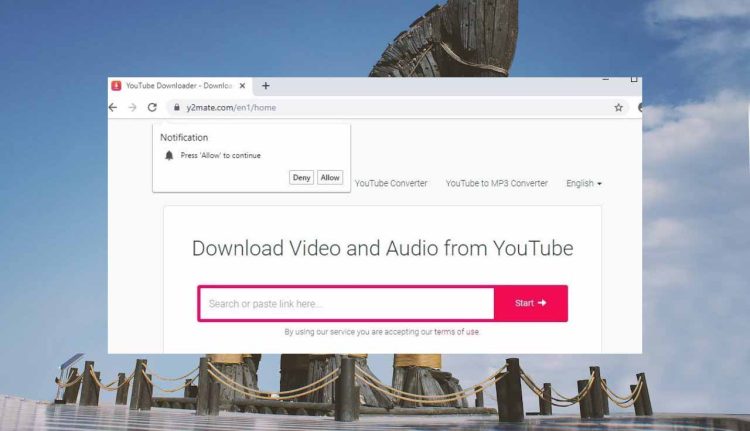Y2Mate stands out as a top choice among free YouTube downloaders available online.
With its installation-free setup, it caters well to casual users seeking swift video downloads.
Despite its popularity, concerns linger regarding the safety of Y2Mate. Rumours surrounding the Y2Mate virus, a malicious malware posing potential harm to devices, fuel apprehension among users.
In this article, we will discuss the safety of Y2Mate and provide insights into what users can anticipate when utilizing this tool for video downloads.
What is Y2mate?
A Y2mate virus is malicious software that targets users seeking to download online videos.
Operating under the guise of a video downloader, it infiltrates devices, posing severe risks to privacy and security.
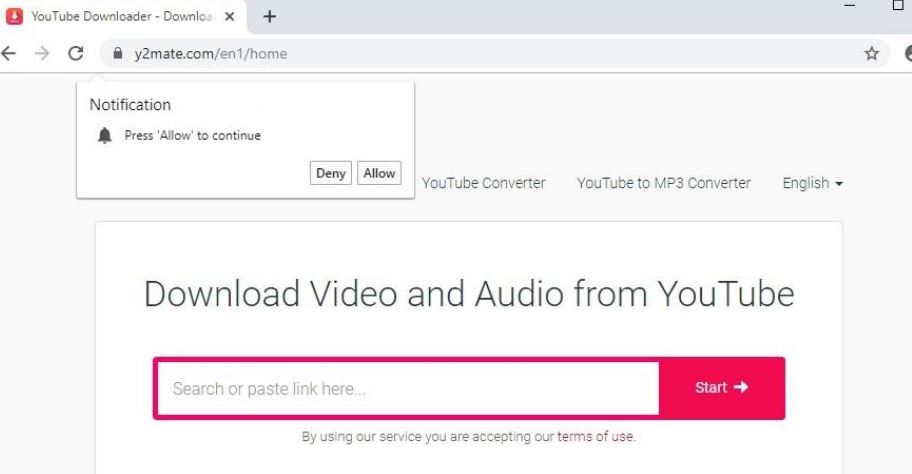
Once installed, it not only fails to deliver the promised functionality but also injects unwanted ads, redirects web searches, and may even steal sensitive information.
Y2mate virus often spreads through deceptive websites or bundled with freeware, catching unsuspecting users off guard.
Its presence compromises system performance and opens the door to further malware infections.
Is Y2Mate Downloader Safe to Use?
Since its release, the web-based tool and software Y2mate has grown in popularity.
The users can save the videos and watch them offline, even while YouTube offers videos on practically every subject, the fact that you need an online connection to see them might be annoying.
With Y2mate, customers may view movies offline by downloading them, which simplifies things.
How to Remove Y2mate Virus from PC
There are two primary methods to remove the Y2mate virus from your computer.
The first method is automatic removal, which is the easiest and can be done by anyone, even those with little computer knowledge.
The second method is manual removal, which is a bit complicated compared to automatic removal.
In this guide, we will straightforwardly discuss both methods so that users can remove threats like the Y2mate virus with ease.
Removal of Y2Mate Virus with Antivirus Software:
1. McAfee:
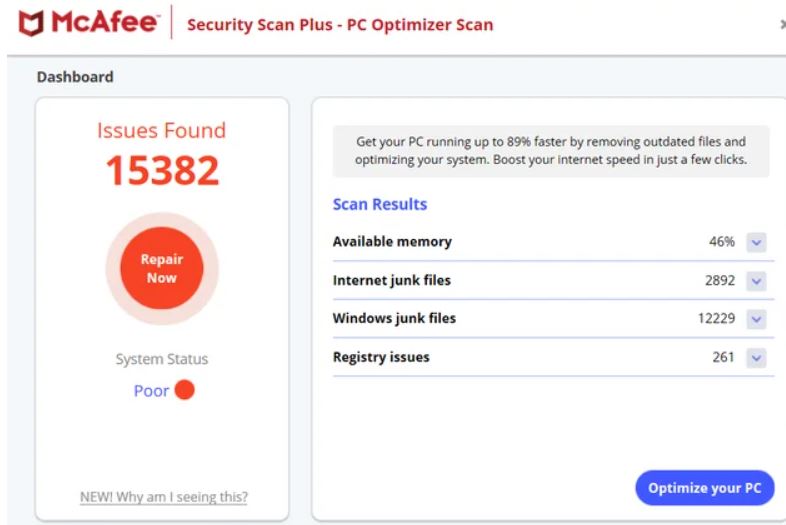
- Start the McAfee Antivirus software on your computer.
- Go for the “Scan Now” to start a full system scan.
- It will scan all the files on your computer and check for viruses like Y2mate.
- After the scan is finished, McAfee will show a list of all threats found, which includes the Y2mate infection.
- To delete or quarantine the Y2mate virus follow the onscreen instructions to remove it from the system.
- Finally, it will ask you to restart the computer to finish the removal process.
2. Bitdefender:
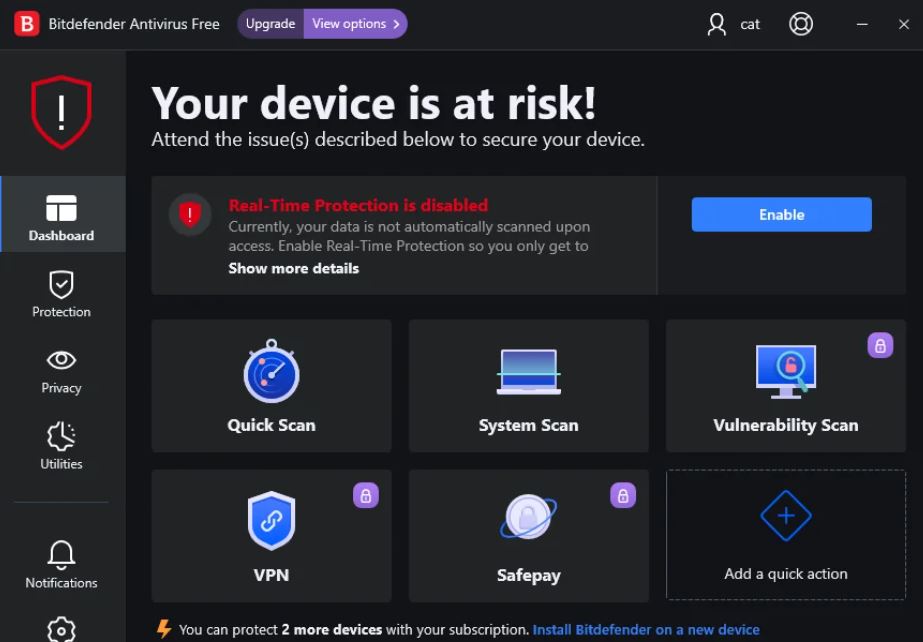
- First Download and install the Bitdefender antivirus on your system.
- Go for the scan for the detailed system scan option
- Bitdefender will start looking for malware on your computer, including the Y2mate infection.
- After the scan, it will provide a list of all threats found, including the Y2mate virus.
- Now go for the complete removal of the virus or quarantine option.
- Restart your computer for the uninstalling process to finish.
3. Malwarebytes:
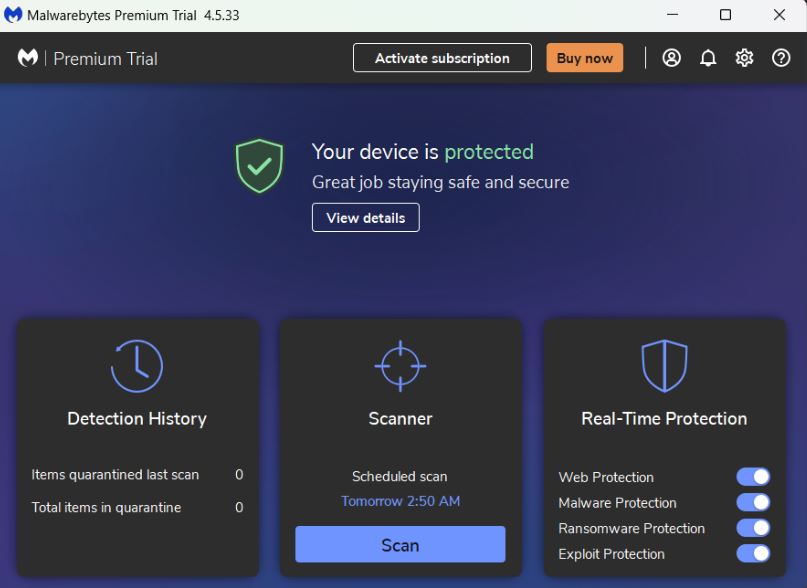
- Download and install Malwarebytes anti-malware on your computer.
- Press the “Scan” button to start your system’s scan.
- Malwarebytes will begin to search for malware on your computer, including the Y2mate virus.
- Malwarebytes will show a list of all threats found, including the Y2mate malware, when the scan is finished.
- To remove the Y2mate virus from your computer or place it in quarantine, follow Malwarebytes’ instructions.
- You should restart your computer to finish the removal of the Y2mate malware.
Manual Removal Guide:
1. Removing Y2mate from Web Browsers:
1. Google Chrome:
- Open Google Chrome.
- Click the menu in the top right corner.
- Select “More tools” and then “Extensions.”
- Look for any Y2mate-related extensions in the list.
- Click on the remove button next to each Y2mate-related extension to delete them.
2. Mozilla Firefox:
- Open Mozilla Firefox.
- Hit on the menu icon in the top right corner of the browser window.
- Select “Add-ons.”
- In the Extensions or Themes tab, look for any Y2mate-related extensions.
- Click on the three dots next to each Y2mate-related extension and select “Remove” to delete them.
3. Microsoft Edge:
- Open Microsoft Edge.
- Tap the menu in the top right corner of the browser window.
- Select “Extensions.”
- Look for any Y2mate-related extensions in the list.
- Click the remove button next to each Y2mate-related extension to delete them.
2. Disabling Y2mate Notifications:
1. Google Chrome:
- Open Google Chrome.
- Hit the menu icon in the top right corner of the screen.
- Select “Settings.”
- Scroll down and click on “Advanced” to expand the settings options.
- Under the “Privacy and security” section, click on “Site settings.”
- Click on “Notifications.”
- Look for any websites or notifications that you want to block.
- Click on each notification and select “Block” to disable notifications from those websites.
2. Mozilla Firefox:
- Open Mozilla Firefox.
- Click on the menu option in the right corner.
- Select “Options”
- Click on “Privacy & Security.”
- Now Go to the Permissions section and click on “Settings”.
- Look for any websites or notifications that you want to block.
- Click on the drop-down menu next to each website and select “Block” to disable notifications from those websites.
3. Microsoft Edge:
- Open Microsoft Edge.
- Go to the right side and Click on the menu.
- Select “Settings.”
- Now Go to the Permissions section and click on “Settings”.
- Click on “Notifications.”
- Look for any websites or notifications that you want to block.
- Click on the toggle switch next to each website to turn off notifications.
3. Removing Y2mate from Your Operating System:
1. Windows 11:
- Press the Windows key on your keyboard to open the Start menu.
- Go to the Control Panel
- Now select “Programs” and then “Programs and Features.”
- Check the list of installed programs for any Y2mate-related apps.
- To delete the Y2mate-related software from your computer, select it and click “Uninstall”.
2. Windows 10:
- Press the Windows key + X on your keyboard to open the Power User menu.
- Go to the Control Panel.
- In the Control Panel, navigate to “Programs” and then go to “Programs and Features.”
- Look for any Y2mate-related programs in the list of installed programs.
- Select the Y2mate-related program and click on “Uninstall” to remove it from your system.
3. Windows 8:
- Press the Windows key + X on your keyboard to open the Power User menu.
- Go to the “Control Panel”
- In the Control Panel, navigate to “Programs” and then go to”Programs and Features.”
- Look for any Y2mate-related programs in the list of installed programs.
- Select the Y2mate-related program and click on “Uninstall” to remove it from your system.
4. Removing Unwanted Browser Extensions:
1. Google Chrome:
- Open Google Chrome.
- Click on the menu option in the top right.
- Select “More tools” and then “Extensions.”
- You will see a list of extensions installed in Chrome.
- Look for any Y2mate-related extensions in the list.
- Click the remove button next to each Y2mate-related extension to delete them.
- Confirm the removal when prompted.
2. Mozilla Firefox:
- Open Mozilla Firefox.
- Click on the menu option in the top right.
- Select “Add-ons.”
- In the Extensions or Themes tab, look for any Y2mate-related extensions.
- Click each Y2mate-related extension and select “Remove” to delete them.
- Confirm the removal when prompted.
3. Microsoft Edge:
- Open Microsoft Edge.
- Go to the right side and Click on the menu option.
- Select “Extensions.”
- You will see a list of extensions installed in Edge.
- Look for any Y2mate-related extensions in the list.
- Click the remove button next to each Y2mate-related extension to delete them.
- Confirm the removal when prompted.
5. Resetting Browser Settings to Default:
1. Google Chrome:
- Open Google Chrome.
- Click on the main menu option on the right side of the window.
- Select “Settings.”
- Scroll down and click on “Advanced” to expand the settings options.
- Scroll down to the “Reset and clean up” section.
- Click on “Restore settings to their original defaults.”
- Confirm by clicking on “Reset settings.”
2. Mozilla Firefox:
- Open Mozilla Firefox.
- Click on the menu option on the right side of the window.
- Now choose “Help” and then “Troubleshooting Information.”
- In the Troubleshooting Information tab, click on “Refresh Firefox.”
- Confirm by clicking on “Refresh Firefox” in the confirmation dialog box.
3. Microsoft Edge:
- Open Microsoft Edge.
- Click on the menu option on the right side of the window.
- Select “Settings.”
- Scroll down and click on “Reset settings.”
- Click on “Restore settings to their default values.”
- Confirm by clicking on “Reset settings.”
How to prevent Y2mate virus:
- Use a reliable antivirus solution and ensure regular updates.
- Maintain the latest versions of software and operating systems.
- Exercise caution during program and app installations.
- Enhance security by installing an effective ad blocker.
- Exercise discretion when downloading content from the internet.
- Safeguard your data by routinely backing it up.
- Avoid the use of pirated software to mitigate risks effectively.
Conclusion:
It’s important to know the risks associated with using Y2mate.com. By accepting alerts, your device could become infected with malicious viruses.
You might also experience a browser takeover or be redirected to a malicious website.
If you find that your browser or operating system has been infected with Y2mate malware, don’t worry.

It’s me Mosaab, the founder and leading author of MalwareYeti.com. Over the years, I have gained a lot of experience when it comes down to building or fixing computers. Throughout my journey, I’ve built gaming PCs, fixed irritating Windows errors, and removed sticky malware/viruses that have affected machines. You can learn more about me on our About us page.